MyObservability
Creating Service
Overview of creating services in ITSI
Services: Services is a collection of KPIs and entities that represents a real-world IT components and related to business goals.
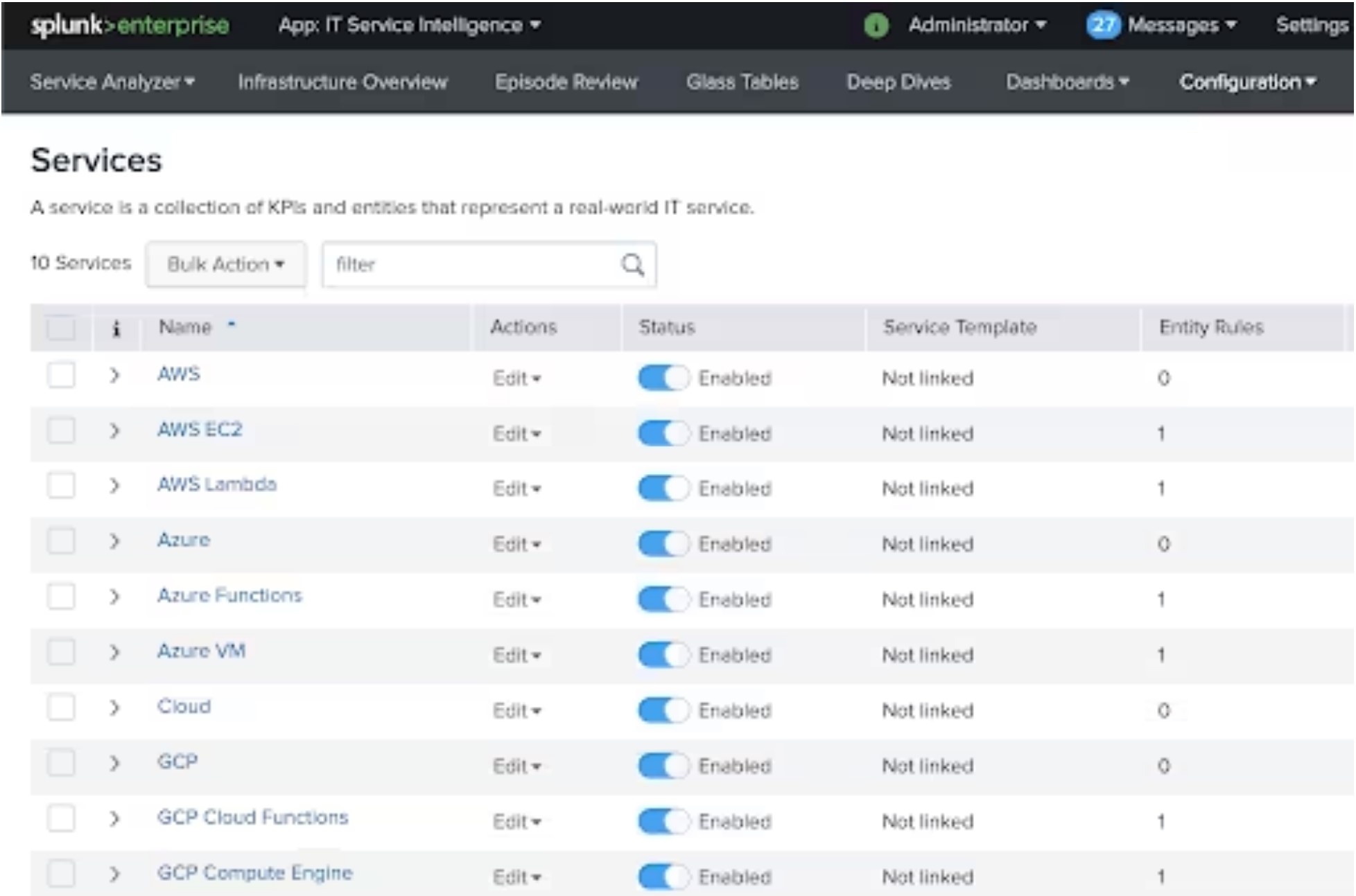
Services can be
- Enabled / Disabled
- Change Teams
- Link to Service template
- Create Service Template
- Put in Maintenance Mode
- Depend on other services
Steps
- Creating new service
- Add entity rules
- Add KPIs
- Add service dependencies
Creating new service
- Create a single service in ITSI: Manually create a service from scratch or use service templates to automatically populate the entity rules and KPIs.
- Import service from a CSV: Import new services and link them to service templates from a CSV file.
- Import service from Search: Add services and link services to service templates from an ITSI module, saved search, or ad hoc search.
Create a single service in ITSI
Path: Login to ITSI -> Configuration -> Services -> Create Service.
3 ways you can create service
- Manually add the KPIs and entity rules.
- Link the service to a service template to automatically populate the KPIs and entity rules.
- Select prebuilt KPIs from ITSI modules to populate KPIs and entity rules.
Alternatively you can Clone a service: When you clone a service in ITSI, all entities, KPIs, and settings from the original service are cloned into the new service.
Import services from a CSV in ITSI
By bulk importing services from a CSV file rather than manually defining each service.
Types:
- Import services from csv
- Importing new services and linking them to service templates
- recurring service import from a CSV file (Through UF)
- Recurring service import from a Splunk search
Note:
- Don’t import more than 1,000 services with links to service templates. Only import 200-300 services with links to service templates at a time.
- ITSI uses the
itsiimportobjectscommand to import services from a Splunk search or CSV file. - All events that Splunk indexes from a service import are stored in the
itsi_import_objectsindex. - Each event has the
itsi_import_objects:csvsourcetype. - By default new services owned by Global.
Import services from csv
Steps:
- Create csv file (Ex: Service, Service description, Dependents services, Template link, application, app_title, host etc)
- Select “import from CSV”
- Select “Columns name” and select column from csv and “import column as” and select respective fields. Note: Exclude columns contain entities or entity rules. We can use them later in the import process.
- “Define entity rules” select a service template to complete the template entity rules
Recurring service import from a CSV file
- Create a recurring service import from data you store in a CSV file.
- You have to set up a universal forwarder on the system you store the CSV file to monitor the file and send data to your Splunk platform deployment, run an import from a Splunk search, and finally set up a recurring import from the Splunk search.
Import services from a search in ITSI
You can import multiple services from IT Service Intelligence (ITSI) module searches, saved searches, and ad hoc searches.
Entity Rules for a Service
Entity rules in IT Service Intelligence (ITSI) let you dynamically filter KPI searches based on entity alias matches, thereby associating one or more entities to a specific service.
- Entity rules are optional and you can add them at any time.
- You can use wildcards (*) as matching characters to filter entity rules to a subset of entities.
You can set up entity rules to match entities based on entity.
- aliases >
- info
- Entity title
-
Entity type
- You can also create rules based on multiple AND/OR conditions.
Filters
- matches
- does not match
- matches a value to be defined in the service
- does not match a value to be defined in the service.
Filter entities
Use the “does not match” entity rule to filter entities out of a service rather than in. For example, if you want to filter out your database servers, you could add a rule such as “host does not match mysql*” so the KPI search does not run on those servers.
Service Dependencies in ITSI
- After you configure a service in IT Service Intelligence (ITSI), you can add other services as impacting services, or service dependencies.
- Impacting services have some sort of effect or influence on the primary service.
- They can help you detect if one service is having a negative impact on another service, and are useful when performing root cause analysis.
For example, you might have a web service that has a dependency on a database service.
Note: Avoid creating cyclic service dependencies. Cyclic dependencies can result in infinite loops or other unexpected results. A dotted line between services in the Service Analyzer tree view indicates a cyclic dependency.
Path: Login to ITSI -> Configuration -> Services -> Select Service -> Service Dependencies.
Service Health Score
- Backfill service health scores in ITSI.
Backfill service health scores in IT Service Intelligence (ITSI) to fill the summary indexes, itsi_summary and itsi_summary_metrics, with calculated historical service health scores. Backfill uses past KPI data, including dependent KPIs, to calculate service health scores for a given time period and populate the summary index.
Path: Login to ITSI -> Configuration -> Services -> Select Service -> Settings -> Backfill.
Add tags to a service in ITSI
- Add tags to provide more context when filtering your services and remediating issues.
- They provide a second layer of filtering in the Service Analyzer beyond services and KPIs.
- Tags act as soft links between services and templates, so removing or adding a tag to a linked service doesn’t unlink it from its template.
Rules
- You can’t add duplicate tags to a service.
- Tags are case insensitive, meaning you can’t add duplicate tags of different cases.
- Tags must be strings and can’t contain the following characters: / \ “ ‘ ! @ ? . , ; $ ^
Path: Login to ITSI -> Configuration -> Services -> Select Service -> Settings -> tags
Next Chapter: Service Analyser